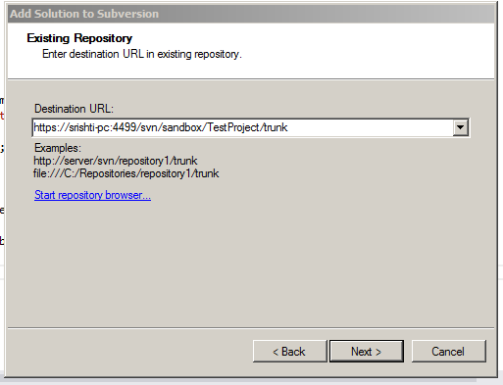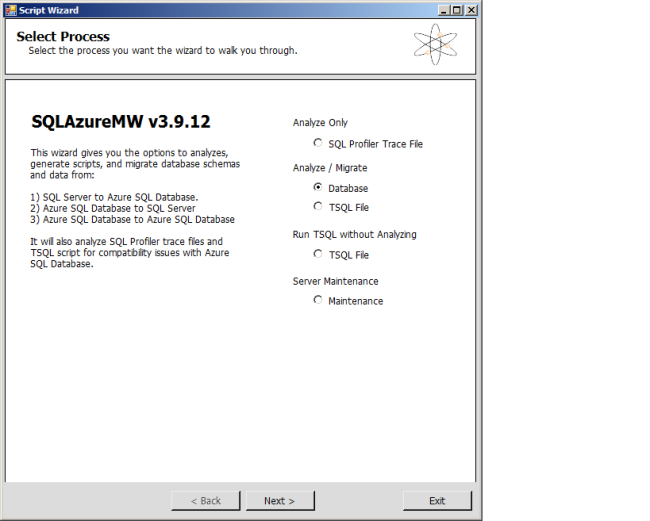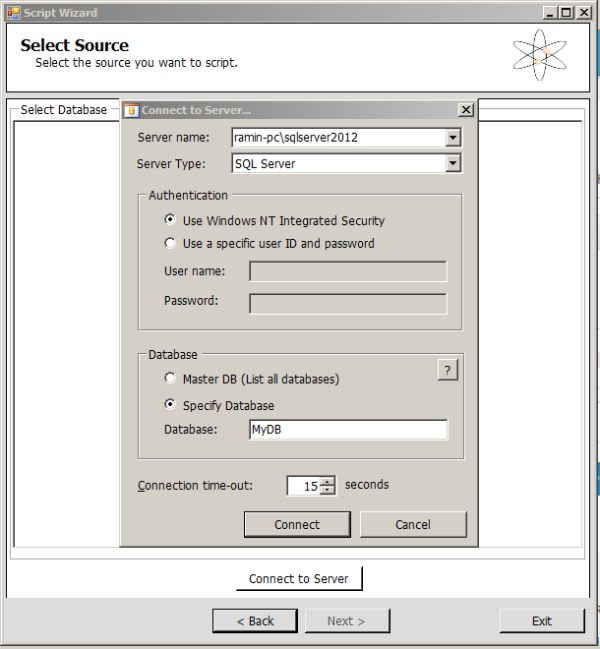Setup a Javascript server for running angular app using st package
If you need a Javascript web server to run angular apps. Please follow the below steps.
1. Install node.
2. Go to the working directory and install st package (https://www.npmjs.com/package/st)

3. Create a server.js file in the working directory with the following code
var st = require('st')
var http = require('http')
http.createServer(st({path:process.cwd(),cache:false})).listen(1337)
console.log('Running server at localhost:1337/')
4. Run the server.js using node

5. Create an index.html file in the working directory and check the server path


Happy coding 🙂
HTTP Error 404.3 – Not Found The page you are requesting cannot be served because of the extension configuration.
Resolve this MIME issue by adding the extension in web.config
<configuration> <system.web> <compilation debug="true" targetFramework="4.0" /> </system.web> <system.webServer> <staticContent> <remove fileExtension=".json" /> <mimeMap fileExtension=".json" mimeType="application/json" /> </staticContent> </system.webServer> </configuration>
Convert sql query result in to JSON
DECLARE @TableName NVARCHAR(512), @sql NVARCHAR(MAX), @xml XML; SET @TableName = N'Customers'; SET @sql = N'SELECT @xml = CONVERT(NVARCHAR(MAX), ( SELECT top 20 * FROM ' + @TableName + ' FOR XML path, root));'; EXEC sp_executesql @sql, N'@xml XML OUTPUT', @xml OUTPUT; SELECT dbo.ToJSON (@xml)
USE [DB]
GO
/****** Object: UserDefinedFunction [dbo].[ToJSON] Script Date: 10/30/2014 19:24:48 ******/
SET ANSI_NULLS ON
GO
SET QUOTED_IDENTIFIER ON
GO
ALTER FUNCTION [dbo].[ToJSON] (@XMLResult XML)
RETURNS NVARCHAR(MAX)
WITH EXECUTE AS CALLER
AS
BEGIN
DECLARE @JSONVersion NVARCHAR(MAX), @Rowcount INT
SELECT @JSONVersion = '', @rowcount=COUNT(*) FROM @XMLResult.nodes('/root/*') x(a)
SELECT @JSONVersion=@JSONVersion+
STUFF(
(SELECT TheLine FROM
(SELECT ',
{'+
STUFF((SELECT ',"'+COALESCE(b.c.value('local-name(.)', 'NVARCHAR(255)'),'')+'":"'+
REPLACE( --escape tab properly within a value
REPLACE( --escape return properly
REPLACE( --linefeed must be escaped
REPLACE( --backslash too
REPLACE(COALESCE(b.c.value('text()[1]','NVARCHAR(MAX)'),''),--forwardslash
'\', '\\'),
'/', '\/'),
CHAR(10),'\n'),
CHAR(13),'\r'),
CHAR(09),'\t')
+'"'
FROM x.a.nodes('*') b(c)
FOR XML PATH(''),TYPE).value('(./text())[1]','NVARCHAR(MAX)'),1,1,'')+'}'
FROM @XMLResult.nodes('/root/*') x(a)
) JSON(theLine)
FOR XML PATH(''),TYPE).value('.','NVARCHAR(MAX)' )
,1,1,'')
IF @Rowcount>1 RETURN '['+@JSONVersion+'
]'
RETURN @JSONVersion
END
Call WCF service from Excel
We can call a WCF service from the excel work sheet as client.
First construct a WCF service by creating a WCF Service Library from Visual Studio 2012(am using this version of VS).
Am using the same test template provided by the Visual Studio
Remove all composite type stuffs from the source files Service1.cs and IService1.cs (we don’t need for now)
So the new files will look like this
A small change I made was the input parameter changed to string.
Next main thing is App.config.
You can use http or tcp as service protocol. I described both in App.config (tcp configuration is commented)
<?xml version="1.0" encoding="utf-8" ?> <configuration> <system.web> <compilation debug="true" /> </system.web> <!-- When deploying the service library project, the content of the config file must be added to the host's app.config file. System.Configuration does not support config files for libraries. --> <system.serviceModel> <services> <service behaviorConfiguration="MyTestWcfService.Service1Behavior" name="MyTestWcfService.Service1"> <endpoint address="" binding="basicHttpBinding" bindingConfiguration="" contract="MyTestWcfService.IService1"> <identity> <dns value="localhost" /> </identity> </endpoint> <endpoint address="mex" binding="mexHttpBinding" bindingConfiguration="" contract="IMetadataExchange" /> <!--<endpoint address="" binding="netTcpBinding" bindingConfiguration="" contract="MyTestWcfService.IService1"> <identity> <dns value="localhost" /> </identity> </endpoint> <endpoint address="mex" binding="mexTcpBinding" bindingConfiguration="" contract="IMetadataExchange" />--> <host> <baseAddresses> <!--<add baseAddress="net.tcp://localhost:8733/Test/MyTestWcfService/Service1/" />--> <add baseAddress="http://localhost:8733/Test/MyTestWcfService/Service1/" /> </baseAddresses> </host> </service> </services> <behaviors> <serviceBehaviors> <behavior name="MyTestWcfService.Service1Behavior"> <serviceMetadata httpGetEnabled="false" /> <serviceDebug includeExceptionDetailInFaults="false" /> </behavior> </serviceBehaviors> </behaviors> </system.serviceModel> </configuration>
Run the service
You have done with the service end.
Lets start the Excel and press Alt + F11. You can see something like this
Double click sheet1 from the left side.
From the new window. Select Worksheet from the first drop down and Select change from the second drop down.
Remove Worksheet_SelectionChange function definition as we don’t need in this demo.
Private Sub Worksheet_Change(ByVal x As Range) Dim addr As String addr = "service:mexAddress=""http://localhost:8733/Test/MyTestWcfService/Service1/mex""," addr = addr + "address=""http://localhost:8733/Test/MyTestWcfService/Service1/""," addr = addr + "contract=""IService1"", contractNamespace=""http://tempuri.org/""," addr = addr + "binding=""BasicHttpBinding_IService1"", bindingNamespace=""http://tempuri.org/""" Dim service1 As Object Set service1 = GetObject(addr) Dim text As String text = Cells.Item(x.Row, x.Column) MsgBox service1.GetData(text) End Sub
We can get the service object as service1 by calling GetObject(addr).
The above address configuration is for http protocol. For tcp please use this address configuration (Uncomment the tcp stuffs from the service too if you are using tcp)
addr = "service:mexAddress=""net.tcp://localhost:8733/Test/MyTestWcfService/Service1/mex""," addr = addr + "address=""net.tcp://localhost:8733/Test/MyTestWcfService/Service1/""," addr = addr + "contract=""IService1"", contractNamespace=""http://tempuri.org/""," addr = addr + "binding=""NetTcpBinding_IService1"", bindingNamespace=""http://tempuri.org/"""
You are done. The service accept the value typed in a cell and show it in Message Box.
Save the document as macro enabled document (Book1.xlsm)
You can see the the output as
Thanks for reading.
Happy coding 🙂
how to get query string parameters in javascript
function getParameterByName(name) {
name = name.replace(/[\[]/, "\\[").replace(/[\]]/, "\\]");
var regex = new RegExp("[\\?&]" + name + "=([^&#]*)"),
results = regex.exec(location.search);
return results == null ? "" : decodeURIComponent(results[1].replace(/\+/g, " "));
}
Suppose url is
http://localhost:55218/Source/index.html?qProjectId=881&qType=build
We can get the value by calling
var projId = getParameterByName('qProjectId'); //881
Happy coding 🙂
HTML5 textbox tap issue in IPhone
Sometimes the textbox not get focus on tap and the app gets stuck for some time.
In order to resolve this issue, include this code in document.ready
document.addEventListener("touchend", function (e) {
if (e.target.nodeName.toString().toUpperCase() == 'INPUT' || e.target.nodeName.toString().toUpperCase() == 'TEXTAREA') {
e.preventDefault();
e.target.focus();
});
Happy coding 🙂
Preserving Check Box States PagedList MVC3
🙂 It can be done using a session variable.
Using the following javascript snippet we can get the coma seperated selected and deselected check box ids on paging
var searchSelectedIDs = $("#table1 input:checkbox:checked").map(function ()
{
return $(this).val();
}).get()
var searchDeSelectedIDs = $("#table1 input:checkbox:not(:checked)").map(function ()
{
return $(this).val();
}).get()
$.ajax({
url: '/Utility/SaveContactIDs?SelectedIDs=' + searchSelectedIDs +'&DeSelectedIDs='+searchDeSelectedIDs,
type: 'GET',
cache: false,
success: function (result) {
},
error: function (p, s, r) { }
});
In the controller
public string SaveContactIDs(string SelectedIDs, string DeSelectedIDs)
{
string contactSearch = Convert.ToString(Session["ContactSearchIDs"]);
if (contactSearch != "")
{
string[] sIds = SelectedIDs.Split(',');
foreach (string str in sIds)
{
if (!contactSearch.Split(',').Contains(str))
{
Session["ContactSearchIDs"] = Session["ContactSearchIDs"] + str + ",";
}
}
}
else
{
Session["ContactSearchIDs"] = SelectedIDs + ",";
}
string[] deselectedValues = DeSelectedIDs.Split(',');
string ids = Convert.ToString(Session["ContactSearchIDs"]);
foreach (string str in deselectedValues)
{
if (str.Trim() != "")
{
if (ids.Split(',').Contains(str))
{
ids = ids.Remove(ids.IndexOf(str), str.Length + 1);
}
}
}
Session["ContactSearchIDs"] = ids;
return "success";
}
in cshtml to show check box state true or false based on session value
@if(Session["ContactSearchIDs"] != null)
{
if (Convert.ToString(Session["ContactSearchIDs"]).Split(',').Contains(item.CONTACT_ID.ToString()))
{
@Html.CheckBox(item.CONTACT_ID.ToString(), true, new { @id = item.CONTACT_ID, @name = "chkSelect[]", @value = item.CONTACT_ID.ToString() })
}
else
{
@Html.CheckBox(item.CONTACT_ID.ToString(), false, new { @id = item.CONTACT_ID, @name = "chkSelect[]", @value = item.CONTACT_ID.ToString() })
}
}
else
{
@Html.CheckBox(item.CONTACT_ID.ToString(), false, new { @id = item.CONTACT_ID, @name = "chkSelect[]", @value = item.CONTACT_ID.ToString() })
}
Happy coding 🙂
Execute a method every time interval automatically c#
To call a method automatically for every time interval, we can use timers in C#
See the code below.
class Program
{
public static System.Timers.Timer aTimer;
static void Main(string[] args)
{
aTimer = new System.Timers.Timer(10000);
aTimer.Elapsed += new ElapsedEventHandler(RunThis);
aTimer.AutoReset = true;
aTimer.Enabled = true;
Console.ReadLine();
}
private static void RunThis(object source, ElapsedEventArgs e)
{
Console.WriteLine("Print this in every 10 seconds");
}
}
Happy coding 🙂
Setting up Visual SVN source control with Visual Studio and Tortoise Client
My team faced many issues without a proper source control management.
Some issues are Team project, backup updated sources with different dates in folder, lacking update comments, etc
I got a cool svn server for managing different versions of source files. Visual SVN and its plugins for Visual Studio.
You can see here
Download and Install Visual SVN Server to setup svn server.
Download and Install Visual SVN as the plugin for your all versions of Visual Studio.
One more thing remaining. Download Tortoise svn client
http://www.visualsvn.com/visualsvn/download/tortoisesvn/
Please install appropriate version, if your system is 64 bit, install 64 bit version.
Notes :
- Install the svn server in a dedicated system with a particular port number (use https)
- Make a repository to store your sources in the svn server, also make users (developers) to access the server.
- Add solution to the svn server repository from developer’s visual studio.
- Connect to server svn, its like
https://srishti-pc:4499/svn/sandbox/TestProject/trunk
sandbox is the name of your repository. You can create many repositories in server.
- After finish you can commit your solution, so it would be your first version of source code.
- Many developers can work on that and make different versions of source with update comments.
- Main things are Update and Commit
Update : Get updated source from the repository
Commit : Update (with comments) repository with your new version of source code
Happy coding with svn 🙂
Restore Database to SQL Azure
Hmm.. i spent some hours to get a nice tool that exports our local database to Windows Azure SQL Cloud 🙂
Here it is
Some screens to export the db
Put your sql azure credentials here
Connect – Wait the process to complete – Done
🙂