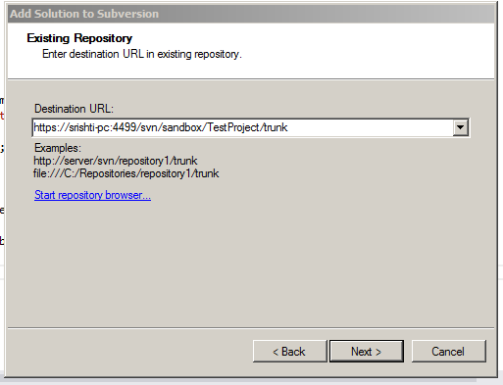Archive
Setting up Visual SVN source control with Visual Studio and Tortoise Client
My team faced many issues without a proper source control management.
Some issues are Team project, backup updated sources with different dates in folder, lacking update comments, etc
I got a cool svn server for managing different versions of source files. Visual SVN and its plugins for Visual Studio.
You can see here
Download and Install Visual SVN Server to setup svn server.
Download and Install Visual SVN as the plugin for your all versions of Visual Studio.
One more thing remaining. Download Tortoise svn client
http://www.visualsvn.com/visualsvn/download/tortoisesvn/
Please install appropriate version, if your system is 64 bit, install 64 bit version.
Notes :
- Install the svn server in a dedicated system with a particular port number (use https)
- Make a repository to store your sources in the svn server, also make users (developers) to access the server.
- Add solution to the svn server repository from developer’s visual studio.
- Connect to server svn, its like
https://srishti-pc:4499/svn/sandbox/TestProject/trunk
sandbox is the name of your repository. You can create many repositories in server.
- After finish you can commit your solution, so it would be your first version of source code.
- Many developers can work on that and make different versions of source with update comments.
- Main things are Update and Commit
Update : Get updated source from the repository
Commit : Update (with comments) repository with your new version of source code
Happy coding with svn 🙂