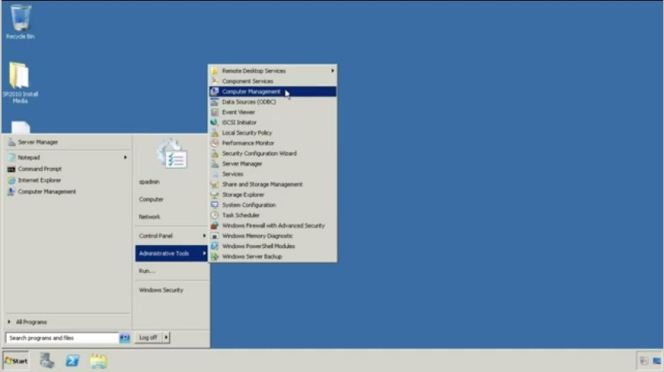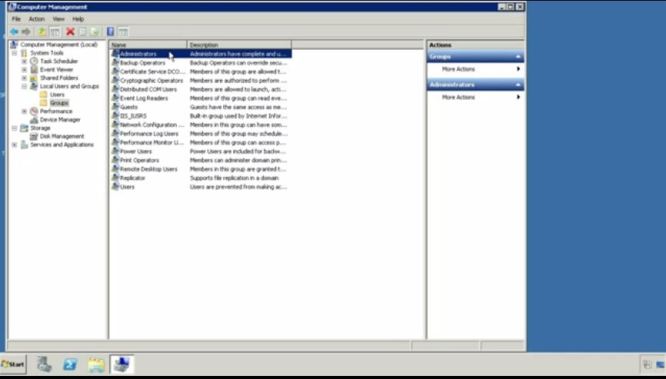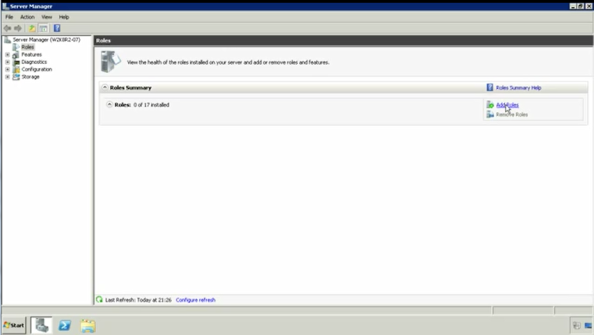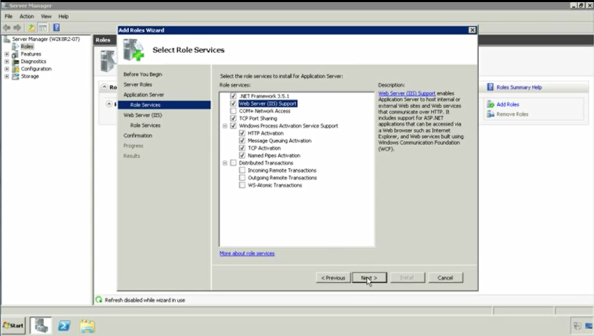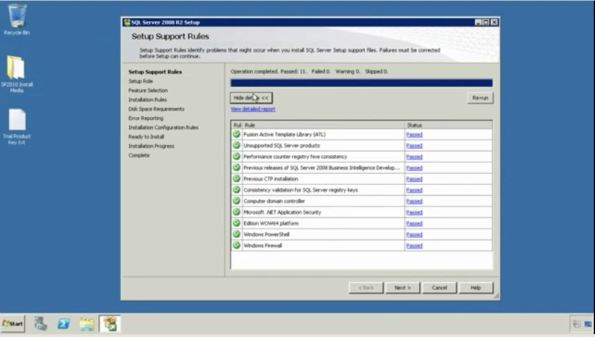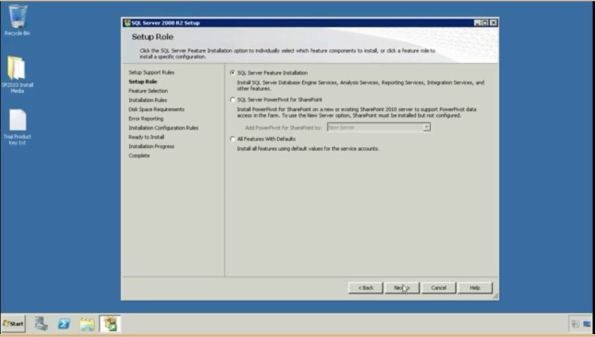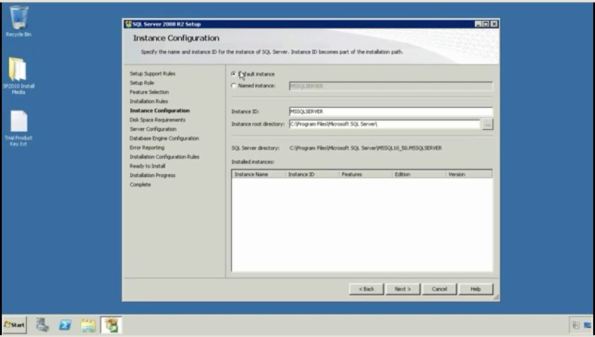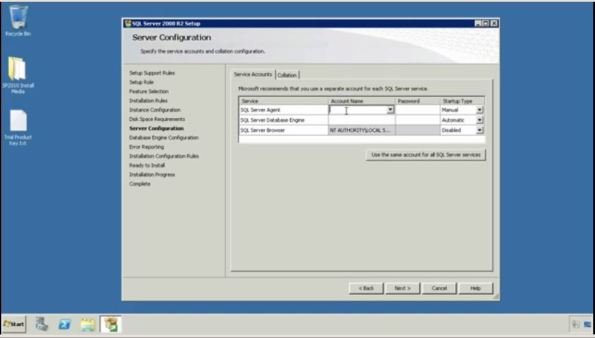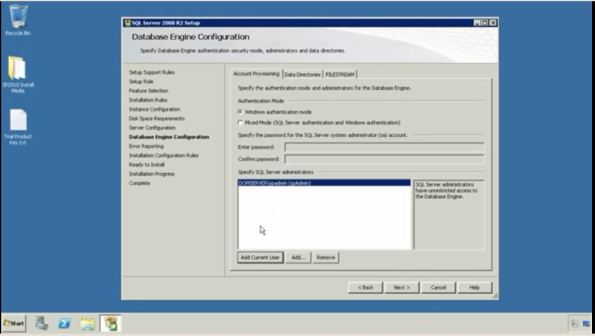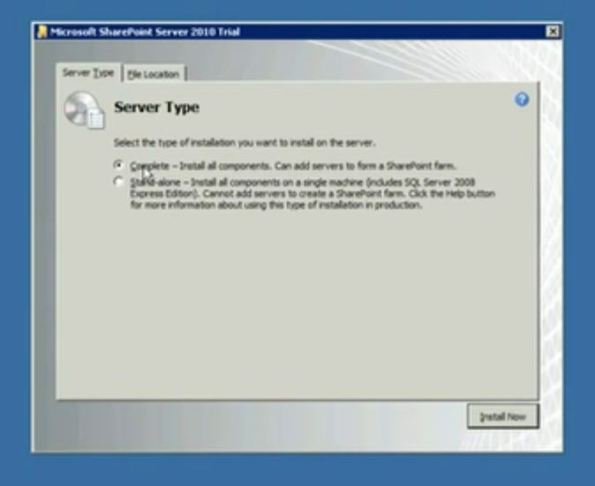Archive
Setup SharePoint Server in Windows Server 2008
You need the following software to set up a SharePoint server
1. Windows Server 2008 64 bit Operating System
2. SQL Server 2008 R2 64 bit
3. SharePoint Server or SharePoint Foundation
Steps
Hope you are in Windows Server 2008 Operating System
Step 1: Verify that the setup administrator(probably current user) is in the local administrator group
start -> Administrative Tools -> Computer Management
.
Local Users and Groups -> Groups -> Administrators
OK
.
Step 2 : Roles and role service configuration
.
Check these options : Application Server and Web Server ; click Next
.
Check these option -> Web Server, Windows Process Activation Service Support, TCP Port Sharing; click Next
.
Click Next
.
Check these options : Server side includes, CGI, ASP, IIS 6 Management Compatability ; Click Next
.
Click Install
.
Click Close
Step 3
SQL Server 2008 or SQL Server Express 2008 Installation
Double click the setup file to start installation
Click Installation -> New Installation or add features to an existing installation
Click OK
Then Select the version option -> Express or Evaluation
Click Next
Click Install
Click Next
Select SQL Server Feature Installation -> Click Next
Select features -> Database Engine Services, Management Tools – Basic
Click Next -> Next
Click Default Instance -> Click Next -> Next
Type SQL Server Agent Account Name and SQL Server Database Engine Account Name and Password . (Put username as Administrator and its password in Password field)
Click Next
Click the button “Add Current User” to specify sql server administrator
Click Next -> Next -> Install
Step 4
4. SQL Server 2008 Configuration
Click -> Programs -> Microsoft SQL Server 2008 -> SQL Server Configuration Manager
Go Protocols for MSSQLSERVER -> Right Click TCP/IP -> Enable
Then Double click SQL ServerServices from the left pane and Restart SQL Server(MSSQLSERVER).
After that close the window.
Go to Programs -> Microsoft SQL Server 2008 -> SQL Server Management Studio
Click connect with default options
From the left pane , Click Security -> Logins -> Right Click the sharepoint user added before. -> Properties
From left pane, click Server Roles and add the following roles.
dbcreator
security admin
Then click OK.
Close the window.
Step 5
SharePoint Pre-requisites
Run Pre-requisites from the SharePoint installation media. Or you can see the option when you run the SharePoint Foundation setup as “Install Pre-requisites”.
Step 6
SharePoint 2010 Installation
Install SharePoint Foundation by running the setup.
Choose Server Farm.
Choose complete installation
Click Close
Step 7
SharePoint 2010 Configuration Wizard
Next -> Yes
Choose Create a new server farm and Click Next
Provide your database server name and credentials
Provide Password for your Farm
Specify Port Number for your access.
Next -> Next.
Click Finish.
Then it automatically start Central Administration portal in a browser
Click Ok.
Choose “No I will configure everything myself”
It shows you the SharePoint Administration options
🙂